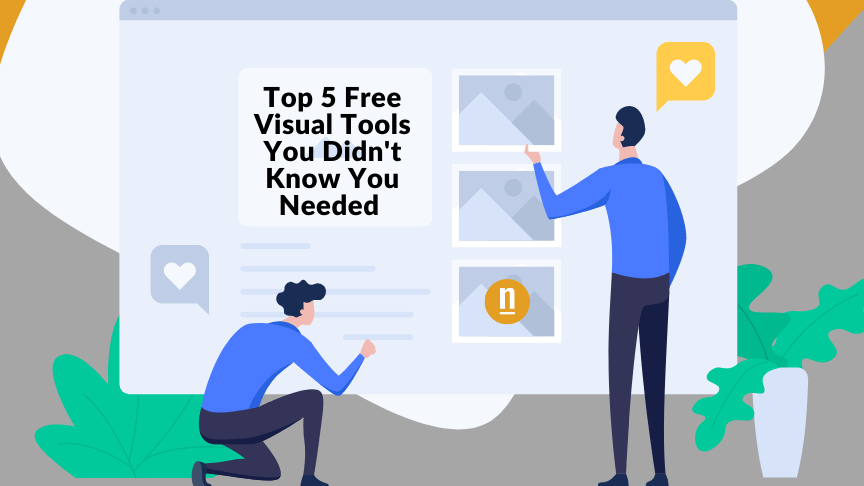We live in an age where content is king – text, images, videos, or anything else that gets your target audience’s attention. If you don’t feature the content your audience loves engaging with, you could lose them. It’s possible to stay ahead of the design curve with visual tools in your content marketing strategies.
While 49% of marketers agree that visual marketing is a primary component of their content marketing strategies, 23.7% indicate that design and visual content are their biggest challenges. However, you could solve many of those challenges with the right visual tools.
Sometimes, budgets are tight, and brands can’t afford to hire a designer. We’ve pulled together these top five free visual tools with that in mind.
What are Visual Content Tools?
Visual content is the image or video-based content we see online, primarily consisting of charts, diagrams, infographics, screenshots, videos, and the like. Visual content tools are what designers (and non-designers!) use to create these assets. The user-friendliness of visual content tools means that non-designers can use them – therefore, there’s no reason not to include visual marketing as part of your content strategies.
Top 5 Visual Tools
Have you ever clicked on a case study, blog post, or article and immediately noticed there were no images? What about social media posts – do you gravitate toward those with visuals over text-only posts? If you answered “yes,” your target audience might be thinking the same thing.
Next, ask yourself – what visuals does your target audience prefer to engage with on social media or your website? Do they like video instead of text? Do they download infographics or other image-based materials? Knowing what your target audience wants to engage with is critical in determining which visuals to present and which visual tools can help you get the job done.
In the meantime, here are our top five picks:
1: GIFMaker
Does your target audience love to share animated gifs? If so, GIFMaker is an excellent tool to help you create the graphics they want to see. This tool allows you to upload up to 300 graphics (.gif, .jpg, or .png files). You’ll see a live preview of what you’re designing, adjust its canvas size, and alter the animation’s speed.
Pros:
- Use multiple graphics when designing one gif
- Create audio overlays from YouTube videos
- User-friendly controls and settings
- No user registration required
- Compatible with Linux, MAC, and Windows
Cons:
- Online storage isn’t available
- This tool won’t work unless you have Flash Player installed on your browser
- Some gifs download with a white border
2: GIPHY Create
Here’s another gif creator – GIPHY Create – you can use to create the imagery your target audience can’t resist sharing. This tool includes backgrounds, captions, and stickers to help streamline the creation process. Additionally, you’ll find pre-made designs to share on your social media channels if you’re facing time constraints.
Pros:
- There’s free cloud storage
- You don’t need technical skills or be a pro designer to use this tool – very user-friendly
- Use filters, free-draw, special effects, and text to enhance designs
- No software is needed – just an internet connection
Cons:
- You can’t start designing until you register for an account
- Some users complain that the site has too many pop-ups that slow the design process down
3: PIXLR
If you’re looking for an image editing application, PIXLR can help you achieve that goal no matter what device you use. And, because the image settings are automatically private, you can trust that what you’re editing remains secure. Some of this free visual tool’s features include digital painting, image retouching, layers, and more.
Pros:
- User-friendly with an interface that continuously updates with new features
- Real-time editing, watermarking, and content sharing
- Includes an image library, pre-made filters, and pre-built templates
- Easy to use on laptops, desktop computers, and mobile devices
- Adapt images quickly depending on the social media network you’re using
Cons:
- There’s no cloud storage available
- Some of the features run a little too slow
- Users can’t edit large images
4: Canva
One of the things you’ll discover about Canva is that you don’t have to have any design experience to use this tool successfully. The deputy managing editor of PCMag’s software team, Jill Duffy, writes, “Canva is one of the best tools that small businesses and entrepreneurs can use to create, manage, and share branded content.”
The free version of this tool includes backgrounds, designs, and templates for social media, blogs, infographics, and more.
Pros:
- Use the photo effects feature to enhance imagery
- The “Elements” feature allows you to find charts, icons, stickers, and more
- There’s an extensive font library
- It’s easy to use the drag-and-drop editor
- Share designs directly to social media platforms or use the tool’s content planner
Cons:
- The designs are pre-built, so you can’t add to or subtract from these creations
- Some of the templates are too generic
- If you have a small screen, you might have difficulty using this tool
5: Renderforest
Use Renderforest as your “all-in-one solution” for creating branded designs. If you need graphics, logos, infographics, videos (and more!), this free tool is an excellent choice. Like when using Canva, you don’t need to be a design pro to get the most out of this free tool. You’ll find five creation categories: making logos, creating videos, designing mockups, using a website builder, and designing graphics.
Pros:
- There’s an extensive catalog of video templates available
- Cloud-based so that users can access designs anytime and anywhere
- The user-friendly interface makes creating high-quality designs quick and easy
- Capabilities include exporting 30-minute videos, full-color customization, and more
- Users can access commercial music tracks, custom fonts, and more
Cons:
- There are limited features on the free version
- The live preview isn’t always the best quality
- 720p/1080p preview isn’t available
It doesn’t matter which free visual tools you decide to use; they’ll each do well in capturing your target audience’s attention. Use gifs, infographics, videos, and other visual imagery to improve your content marketing strategies. Do you need help designing content for your marketing campaigns? Contact us today so that we can connect you with one of our freelance designers today.
FAQ
What is the best visualization tool?
Data visualization is critical for creating infographics and other image-based data assets. And so is finding the right visualization tool. We recommend Tableau or Plotly (for interactive graphs, charts, and the like), Microsoft Power BI (for business intelligence), or Microsoft Excel (for creating scatter plots and the like).
How do I make my own visuals?
If you’re new to designing, we recommend using any of the tools we mention in this blog post.
What software can be used for creating visual information?
While you can create and edit visual information using the tools we mention here, other options include Adobe Spark, Fotor, Photo Collage, and Snappa.